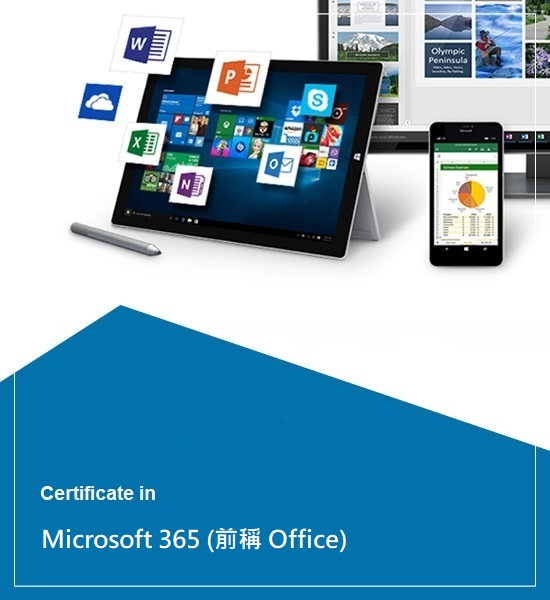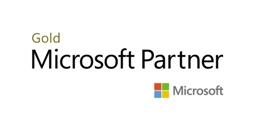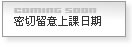於7月5日或之前報名,可享超級優惠價 $1500 (原價: $4,980) 及免費送你 i-FEVA FevaWorks 網上視像課程 (1年),價值 $2999

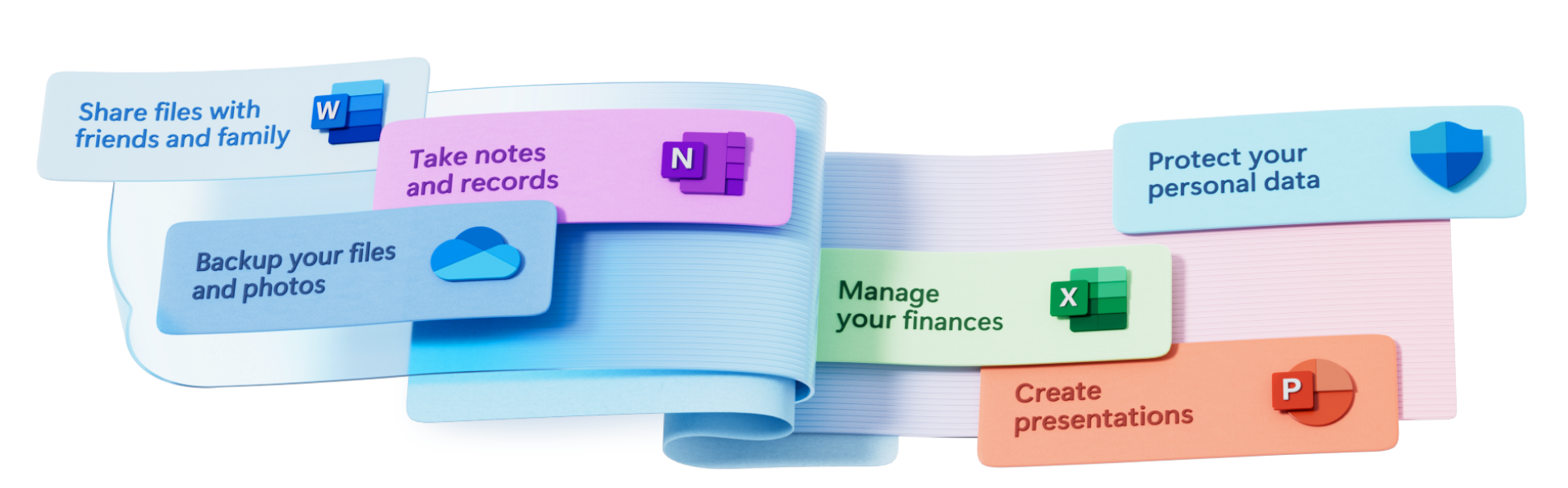
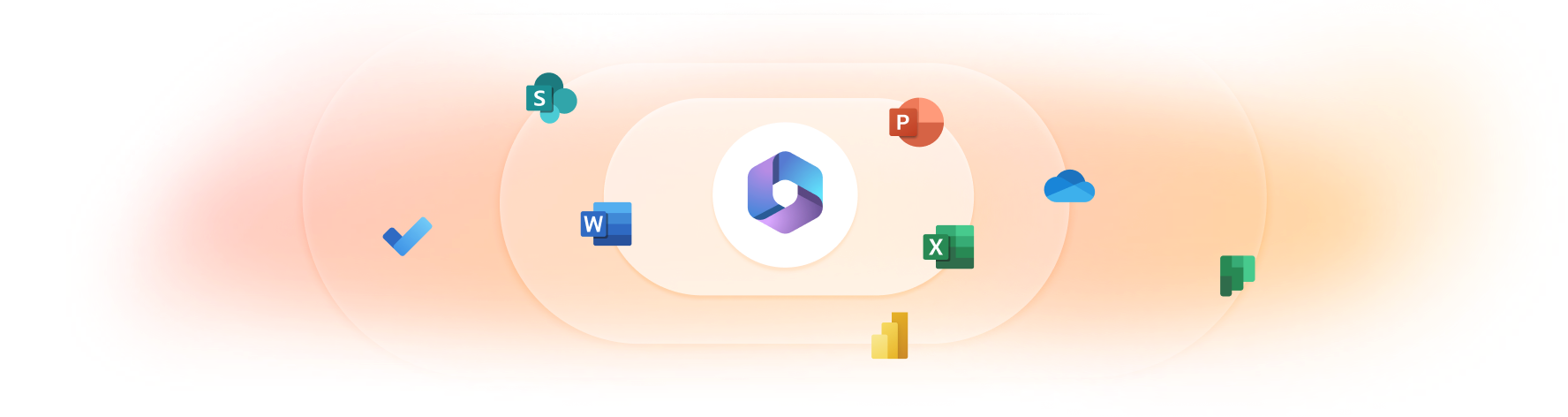
Microsoft 365 是由 Microsoft 開發的一套全面的生產力和協作工具套件。它將傳統的 Office 套件(包括 Word、Excel 和 PowerPoint 等應用程式)與各種基於雲端的服務結合在一起,如電子郵件、檔案儲存和通訊工具。
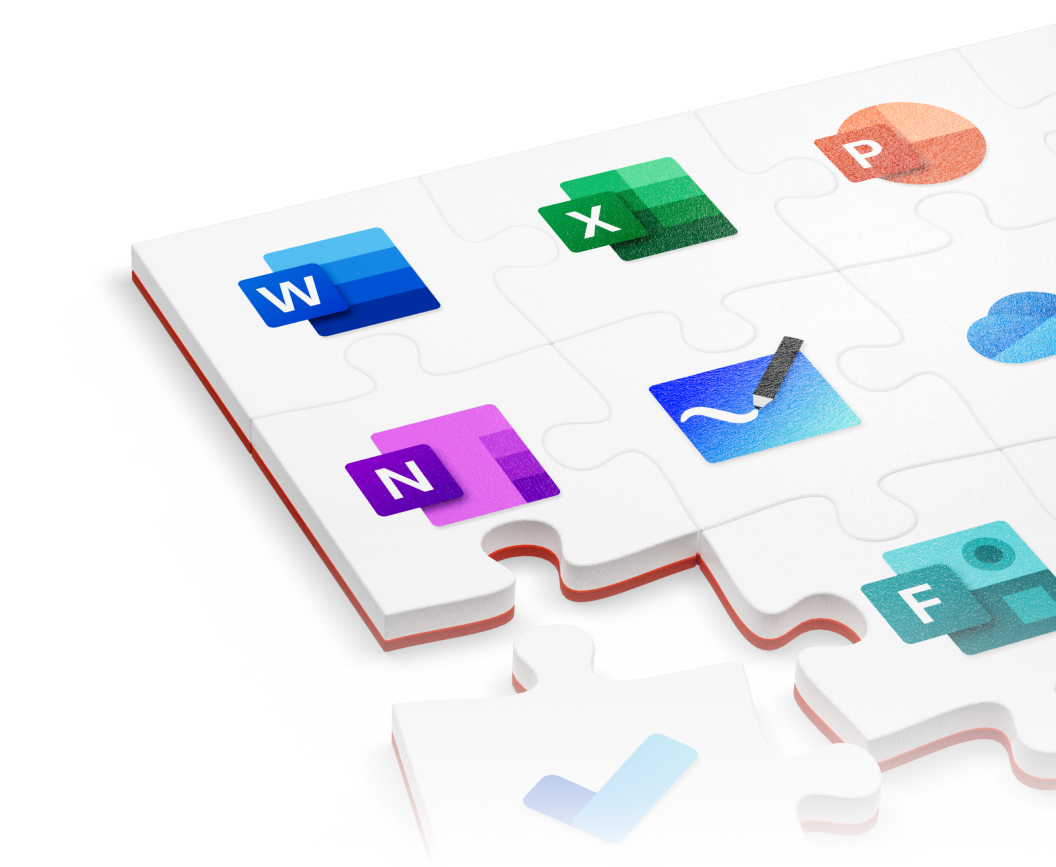
Microsoft 365 旨在為個人和組織提供一系列功能和功能,以提高生產力,簡化溝通,並促進協作。以下是 Microsoft 365 的一些關鍵組成部分:
Office 應用程式:Microsoft 365 包括最新版本的常用 Office 應用程式,如 Word、Excel、PowerPoint 和 Outlook。這些應用程式可以安裝在桌上型電腦、筆記型電腦、平板電腦和智慧型手機上,用戶可以跨設備建立、編輯和分享文件。
雲端服務:Microsoft 365 提供基於雲端的服務,如 OneDrive 用於檔案儲存和分享,Exchange Online 用於電子郵件和行事曆,SharePoint Online 用於協作和文件管理,以及 Microsoft Teams 用於團隊溝通和協作。
溝通和協作:Microsoft 365 提供各種工具,以促進團隊和組織內部的溝通和協作。例如,Microsoft Teams 允許用戶進行聊天、語音和視訊通話,進行線上會議,並實時共同編輯文件。
安全和合規性:Microsoft 365 包含內建的安全功能,以保護資料並協助滿足合規要求。它提供高級威脅保護、資料遺失防護、加密和安全驗證選項,以保護資訊並確保隱私。
更新和支援:透過 Microsoft 365,用戶可以定期獲得最新版本和功能的更新。Microsoft 也提供支援服務,以協助用戶解決任何技術問題或疑問。
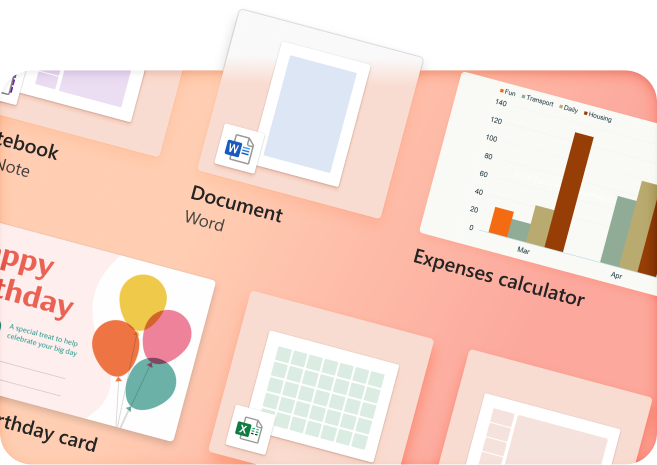
Microsoft 365 透過不同的訂閱計劃提供,以滿足不同用戶需求,包括個人、家庭、商業和企業選項。這些計劃可能提供不同的應用程式和服務,以及不同的儲存限制和使用者許可證。
在傳統的 Office 當中,你可以學習到如何建立自己獨有的格式,有理地管理文件。亦學習到如何建立表單,以作問卷調查文本設計。利用不同表格、圖表及圖片等,不同工具建立文本。亦會學習到如何上傳到雲端上,作多人共享存取。如何設立密碼保護文本。最後把文本匯出不同格式,整理各方面使用。
課程由業界專業微軟認可導師親自教授,全方位學習最新功能及應用,讓學員短時間內掌握最新技術及全面應用於工作及生活上。
完成課程後,學員更可獲發課程修畢證書
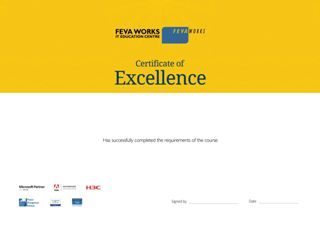
FevaWorks 為全港最大微軟認可培訓中心之一:
Feva Works 為 Microsoft 指定認可培訓學校提供相關課程
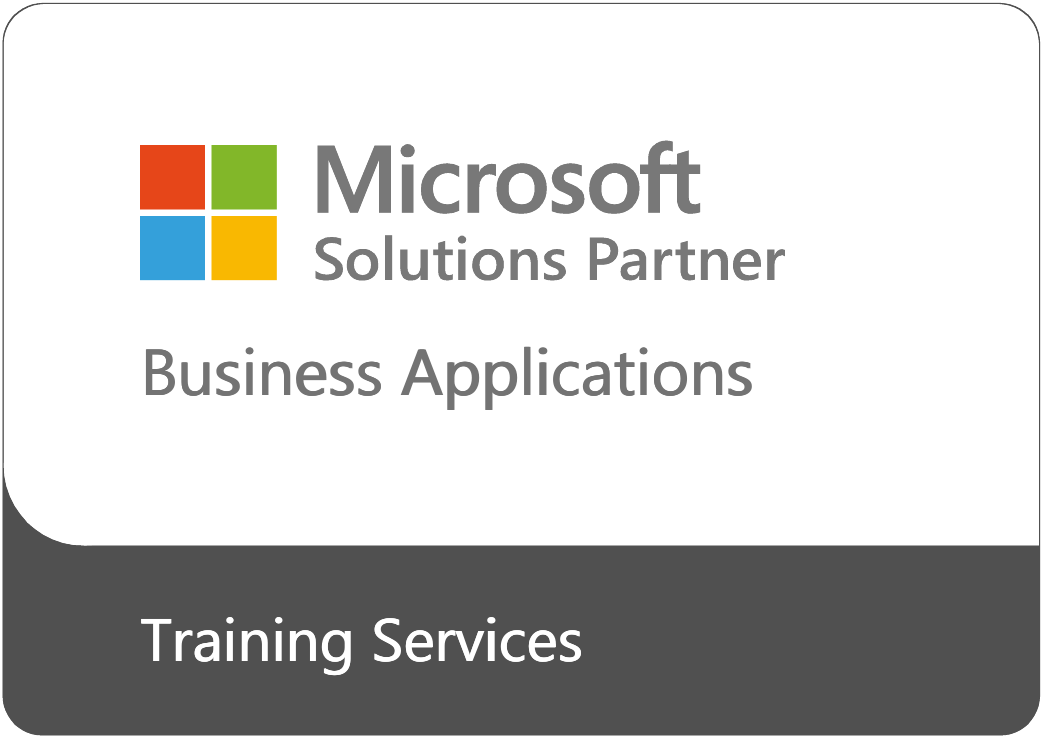
| Module 1 - Getting Started with Microsoft Office (2 Hrs) | ||||||||||||
|
| Module 2 - Microsoft OneNote (1 Hrs) | ||||||||||
|
| Module 3 - Microsoft Word – Core (3 Hrs) | ||||||||||||||||||||||||||||||||||||||||||||||||||||||||||||||||||||
|
||||||||||||||||||||||||||||||||||||||||||||||||||||||||||||||||||||
| Module 4 - Microsoft Word – Advanced (3 Hrs) | ||||||||||||||||||||||||||||||||||||||||||||||||||||||||||||||||||||||||||||||||||||||||||||||||||||||||||||
|
||||||||||||||||||||||||||||||||||||||||||||||||||||||||||||||||||||||||||||||||||||||||||||||||||||||||||||
| Module 5 - Microsoft Excel – Core (3 Hrs) | ||||||||||||||||||||||||||||||||||||||||||||||||||||||||||||||||||||||||||||||||
|
||||||||||||||||||||||||||||||||||||||||||||||||||||||||||||||||||||||||||||||||
| Module 6 - Microsoft Excel - Advanced (3 Hrs) | ||||||||||||||||||||||||||||||||||||||||
|
||||||||||||||||||||||||||||||||||||||||
| Module 7 - Microsoft PowerPoint (3 Hrs) | ||||||||||||||||||||||||||||||||||||||||||||||||||||||||||||||||||||||||||||||||||||||||||||||||||||||||||||||||||||||||||||||||||||||||||||||||||||||||||||||||||||||||
|
||||||||||||||||||||||||||||||||||||||||||||||||||||||||||||||||||||||||||||||||||||||||||||||||||||||||||||||||||||||||||||||||||||||||||||||||||||||||||||||||||||||||
合共: 18小時
課程費用: $1500
於7月5日或之前報名,可享超級優惠價 $1500 (原價: $4,980) 及免費送你 i-FEVA FevaWorks 網上視像課程 (1年),價值 $2999
課程費用無須申請任何政府基金資助。
本中心備有完善之免費補堂,免費重讀及彈性上課安排 (民航處認可課程/攝影課程除外),令學員更有保障。
本中心榮獲各大國際機構 (Adobe, Autodesk, Microsoft, H3C, Lenovo, Corel, Prometric, VUE, Certiport, Wacom 等等) 邀請成為香港區指定的認可教育中心及連續15+ 年榮獲香港社會服務聯會嘉許為「商界展關懷」公司,以表揚 Feva Works 對社會的貢獻。

除此之外,Feva Works 更連續 10 年獲 Microsoft 頒發全港最佳 Microsoft 授權培訓中心 (Best Microsoft Certified Partner for Learning Solutions of the Year) 及被 Adobe 選定為 Adobe CS4 & CS5 & CS6 & Creative Cloud 指定認可培訓中心。最近,Feva Works 更連續 10 年獲e-zone 電腦雜誌頒發最佳IT培訓中心。